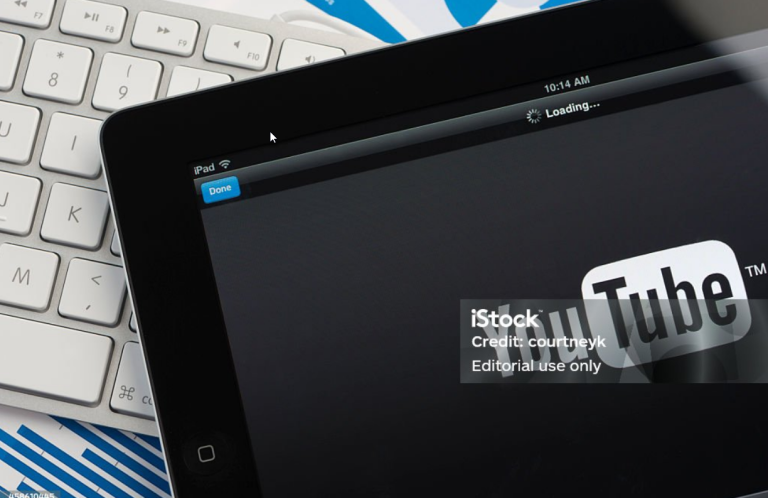Creating professional-looking YouTube videos can be a daunting task, especially if you lack editing skills or access to complex software. However, with the right tools and techniques, you can produce high-quality content that captivates your audience without needing to be an editing expert. This guide will show you how to create impressive YouTube videos effortlessly, covering everything from scripting and recording to publishing.
1. Plan Your Content Strategically
Choose a Topic and Format
Begin by selecting a topic that resonates with your target audience. Decide on the format of your video, whether it’s a tutorial, review, vlog, or listicle. Having a clear idea of your content helps streamline the creation process.
Create a Script or Outline
A well-organized script or outline ensures your video flows smoothly and covers all key points. Break your content into sections, such as an introduction, main points, and conclusion. This helps you stay focused during recording and reduces the need for extensive editing.
2. Use Tools for Easy Video Creation
Several tools can help you create professional videos without the need for advanced editing skills. Here are some of the best options:
1. InVideo
InVideo offers pre-made templates that make it easy to create professional videos. You can add text, images, and clips with simple drag-and-drop functionality. It also includes an extensive library of stock footage and music.
2. Canva Video
Canva’s video maker allows you to create videos using its library of templates, images, and audio. It’s perfect for beginners looking to create clean, professional-looking content with minimal effort.
3. Biteable
Biteable is a user-friendly tool that provides customizable templates and an intuitive editor. You can create videos quickly by adding your own text and selecting visuals from its vast library.
4. Animoto
Animoto allows you to create professional-quality videos using templates and a simple drag-and-drop editor. It’s great for creating marketing videos, tutorials, and presentations.
3. Record High-Quality Footage
Use Your Smartphone Camera
Modern smartphones are equipped with powerful cameras capable of recording high-quality videos. Ensure good lighting and use a tripod for stability to enhance the professionalism of your footage.
Leverage Screen Recording Tools
If your content involves tutorials or presentations, use screen recording tools like OBS Studio or Loom. These tools capture your screen and voice, perfect for explainer videos or software demonstrations.
Capture Clear Audio
Good audio quality is crucial for professional videos. Use an external microphone, if possible, to avoid capturing background noise and to ensure clear sound. You can also use voiceover tools like Murf.ai or Speechelo to add professional narration to your videos.
4. Use AI Tools for Auto-Editing
Descript
Descript is an AI-powered tool that allows you to edit videos by editing text. It transcribes your video, enabling you to cut, rearrange, and edit content as easily as editing a document. It’s perfect for trimming out mistakes or unwanted segments without traditional video editing.
Magisto
Magisto uses AI to analyze your footage and automatically create polished videos. You simply upload your clips, choose a style, and Magisto does the rest, making it an excellent choice for those who want a quick and professional result.
Kapwing
Kapwing offers a suite of easy-to-use editing tools, including automatic subtitles, background removal, and meme templates. It’s ideal for quick edits and social media content.
5. Enhance with Visuals and Music
Use Stock Footage and Images
Incorporate stock footage and images from platforms like Pexels, Pixabay, or Unsplash to complement your content. These visuals can fill gaps and make your videos more engaging.
Add Background Music
Use royalty-free music from sites like YouTube Audio Library, Bensound, or Epidemic Sound to add a professional touch to your videos. Ensure the volume of the background music complements your voiceover and doesn’t overpower it.
Include Text and Graphics
Add text overlays and graphics to highlight key points, emphasize important information, or guide viewers through complex ideas. Tools like Canva and Visme allow you to create custom graphics easily.
6. Publish and Optimize Your Video
Craft a Compelling Title and Description
Your video’s title and description play a crucial role in attracting viewers. Use keywords that your audience is searching for and create a title that piques curiosity. Include a detailed description that provides an overview of your content and includes relevant keywords.
Create an Eye-Catching Thumbnail
A professional thumbnail can significantly increase your video’s click-through rate. Use tools like Canva or Photoshop to design custom thumbnails with bold text, vibrant colors, and appealing images.
Add Tags and Playlists
Use relevant tags to help YouTube understand your content and recommend it to the right audience. Organize your videos into playlists to keep viewers engaged and encourage them to watch more of your content.
7. Analyze and Improve Your Content
Use YouTube Analytics
After publishing your video, monitor its performance using YouTube Analytics. Track metrics like watch time, audience retention, and engagement to understand what works and what doesn’t.
Seek Viewer Feedback
Encourage viewers to leave comments and suggestions. This feedback can provide valuable insights and ideas for improving your future videos.
Iterate and Experiment
Based on your analytics and viewer feedback, make adjustments to your content strategy. Experiment with different formats, styles, and topics to find what resonates best with your audience. Ready to create professional YouTube videos without the hassle of editing? Start exploring these tools today and elevate your content to the next level! Get Started Now!